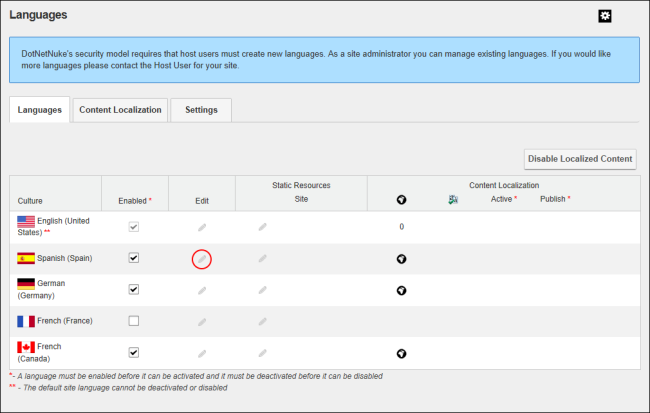How to enable or disable one or more roles to have Edit Rights to translate all new pages and localized modules for a language using the LanguagesMultiple languages (cultures) can be enabled on DNN. This can be enabled for the DNN framework (e.g. the field names on the Edit pages) and for the site content by creating content in each language using content localization. module. Note: A translator role is automatically created for each language upon creation of localized content. This tutorial explains how to add additional roles if required. In DNN Platform, users must be granted Edit ModuleDNN uses a modular design system to display content on a page. One or more modules are added to each site page to create and manage the site content. There are many different types of modules, each managing a different type of site content or site administrative tasks. permissions. In Evoq Content and Evoq Content Enterprise, users must be granted Edit Content permissions.